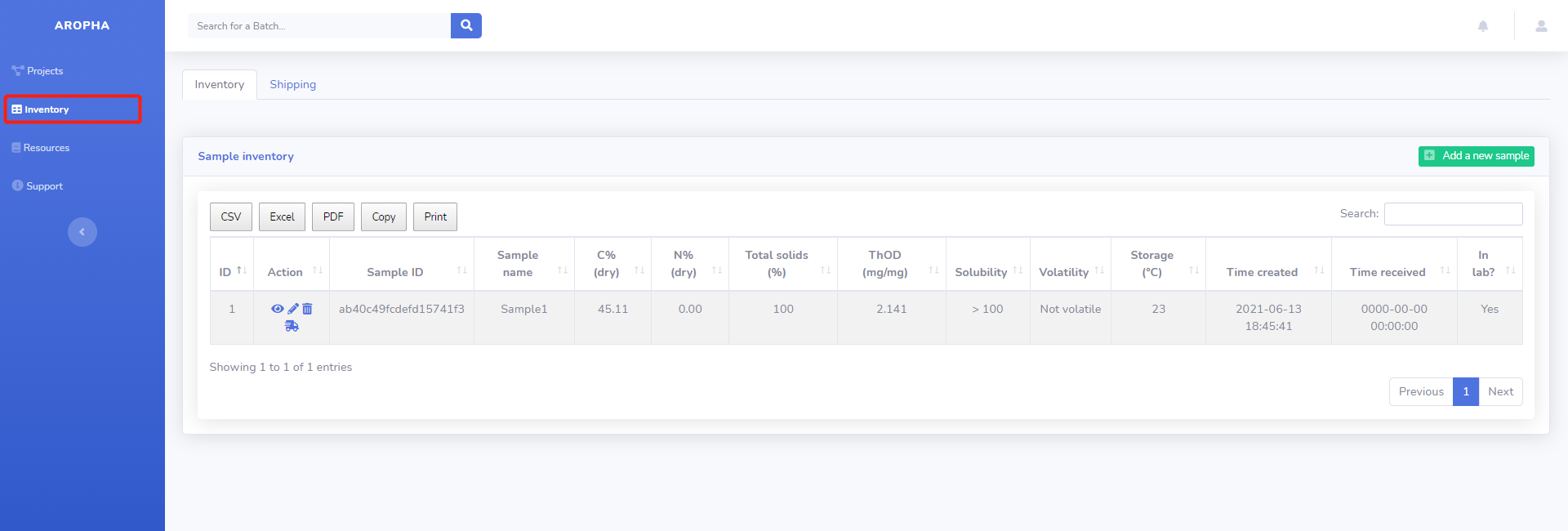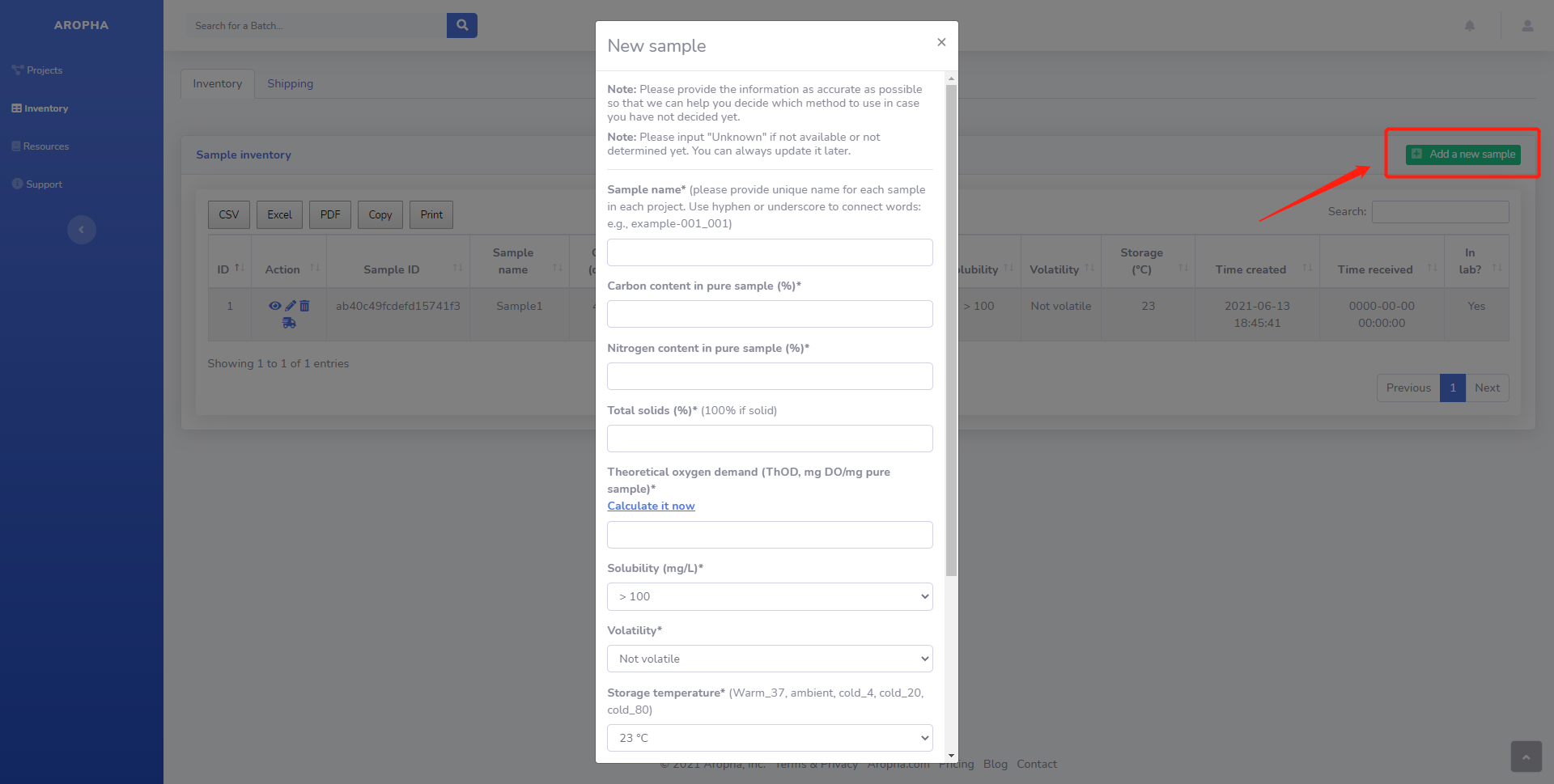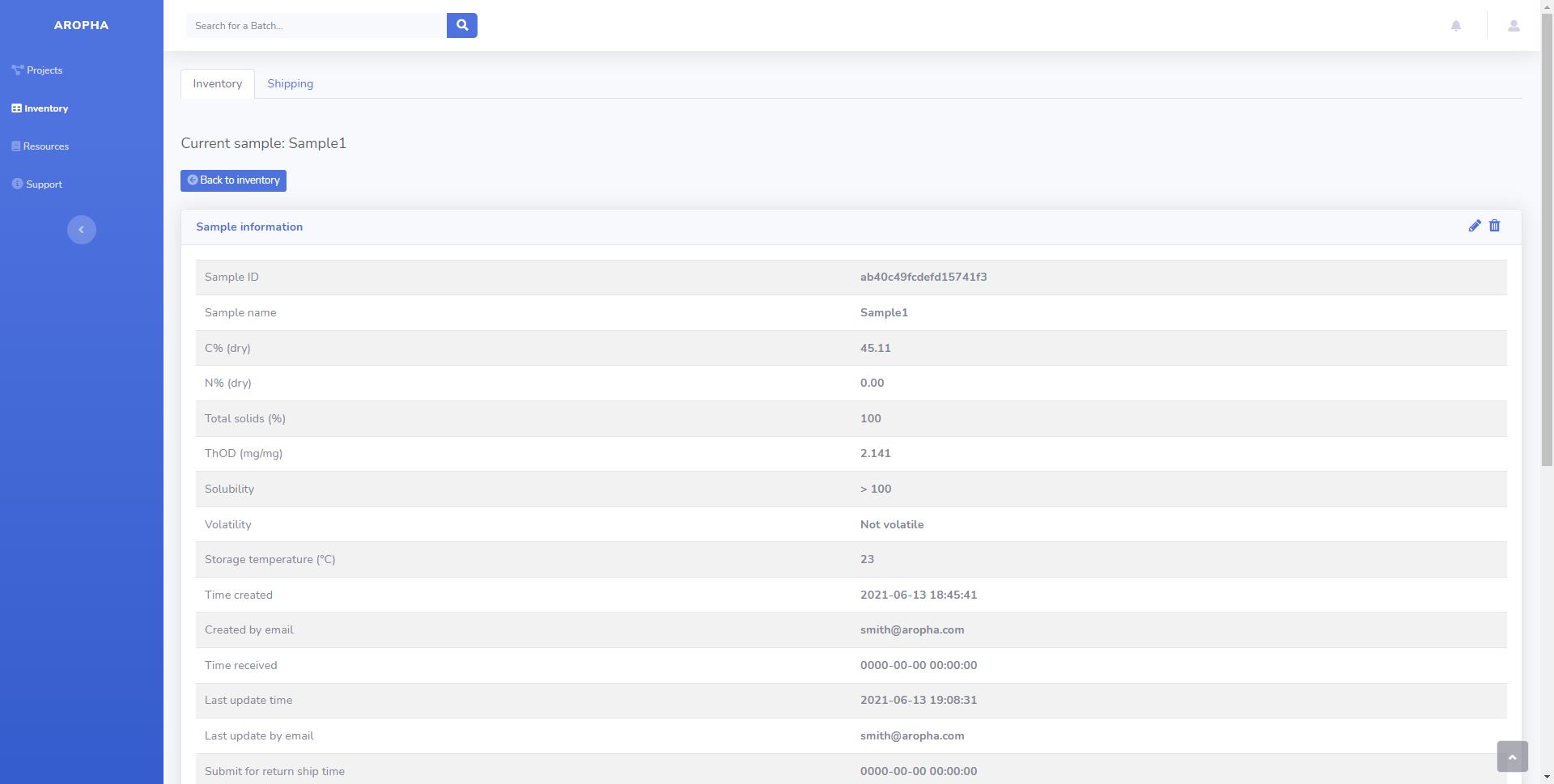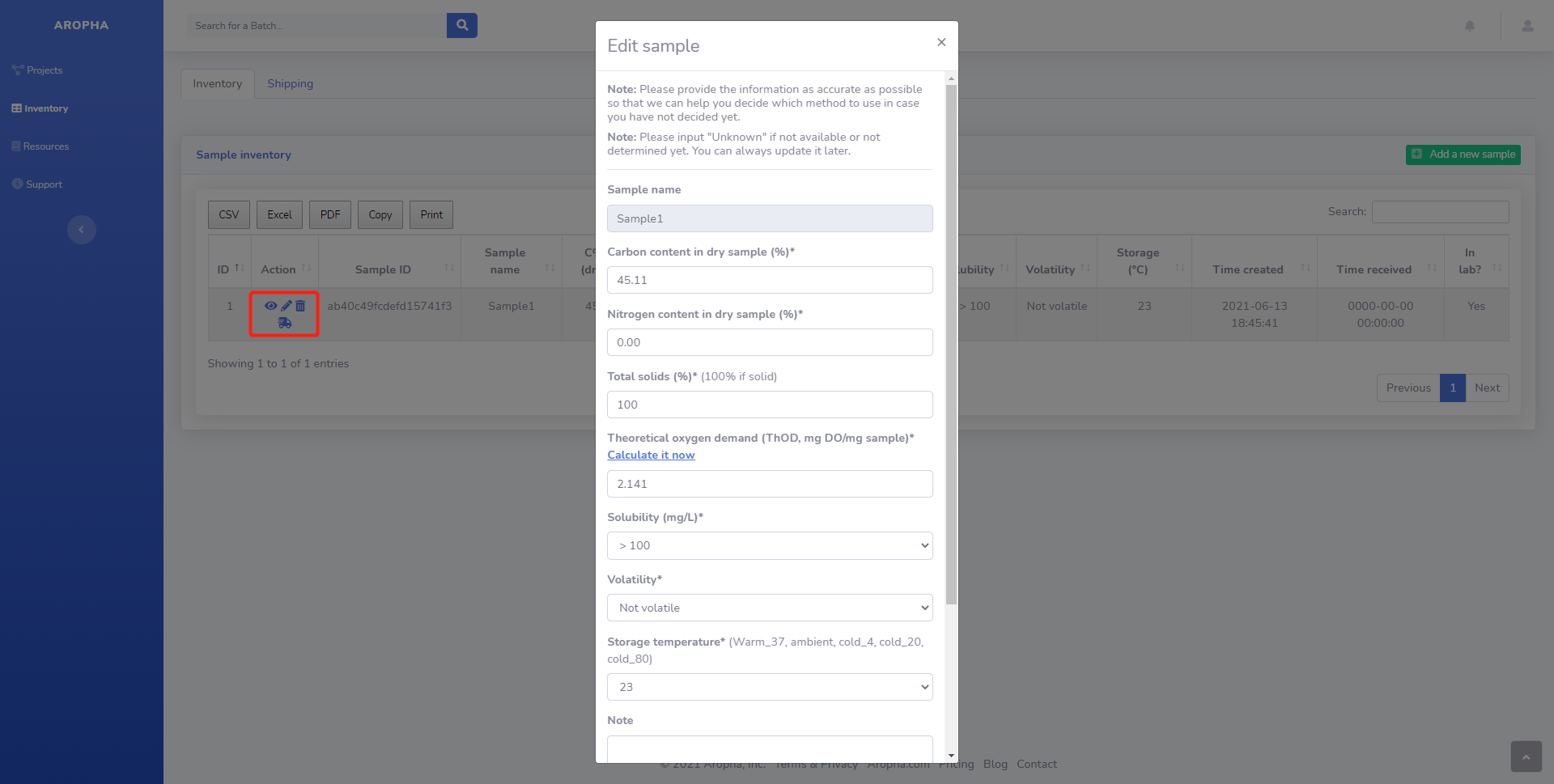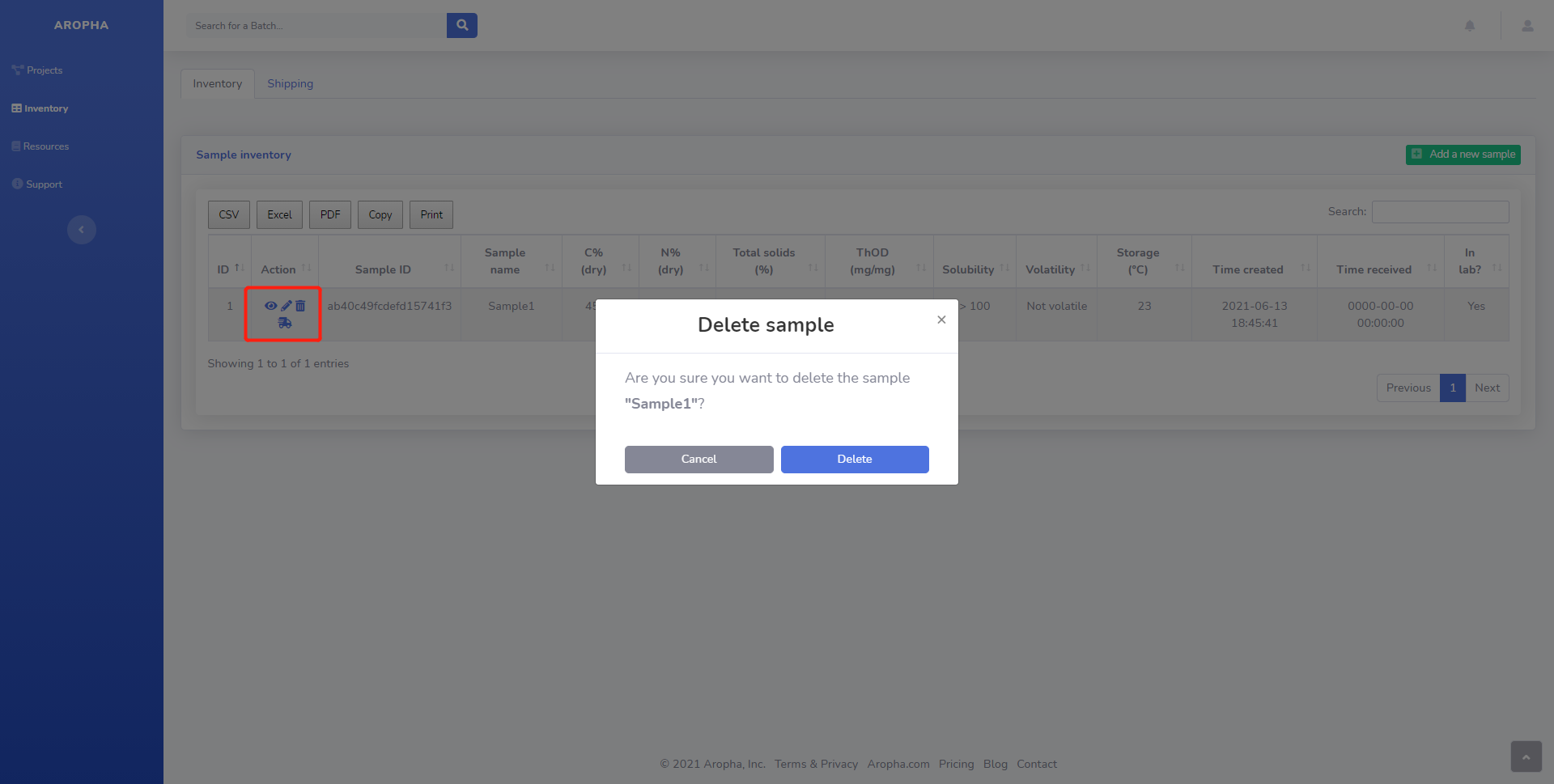Samples
Access the inventory
To access your Aropha inventory, please click on the Inventory tab on the left panel of the dashboard.
You can easily add, view, modify, or delete samples to/from your inventory.
Add a new sample
A sample is uniquely identified by its name and ID, and can be easily searched using the search function located at the top right corner of the Sample inventory table.
To add a new sample, simply click on the Add a new sample button on the top right corner of the Sample inventory table.
This will open up a pop-up window, where you can input all the information required in order to add this sample to the inventory, including Sample name, Carbon content in pure sample (%), Nitrogen content in pure sample (%), Total solids (%), Theoretical oxygen demand (ThOD, mg DO/mg pure sample), Solubility (mg/L) (select from a drop-down list), Volatility (select from a drop-down list), Storage temperature (select from a drop-down list), and a note.
Then click on the Create button to add this sample to your inventory.
View a sample
You can also view the details of a sample from the inventory table. Simply clicking on the eye icon in the action column of this table to open the page of the corresponding sample.
You will be able to see all the details associated with this sample and also the testing records related to it in a separate table. This will give you a very clear history of this sample.
Edit/delete a sample
There are two ways to edit/delete a sample.
One way is to navigate to the sample inventory table and click on the Pencil or Trash bin icon in the 'Action' column. This will bring up two corresponding forms to allow you conduct the changes.
A second way is to enter the sample details page, and click on the Pencil or Trash bin icon at the top right corner of the sample information table. This will bring up two similar tables for your to conduct the changes.
note
Once a sample is deleted, it cannot be recovered.