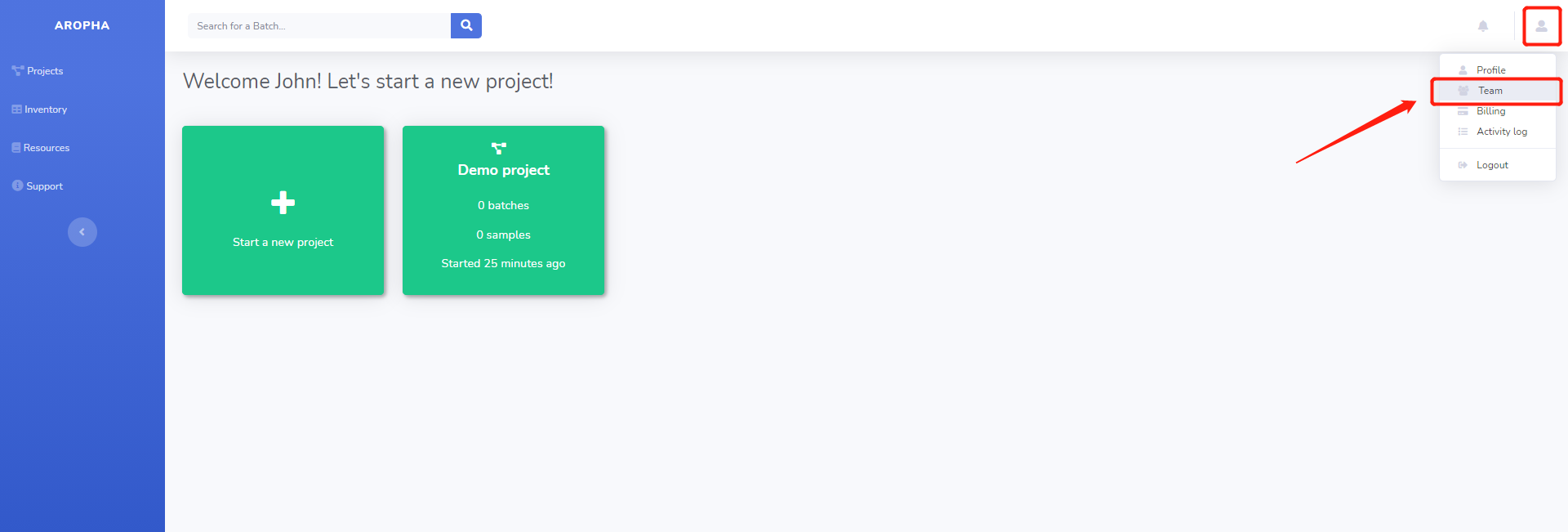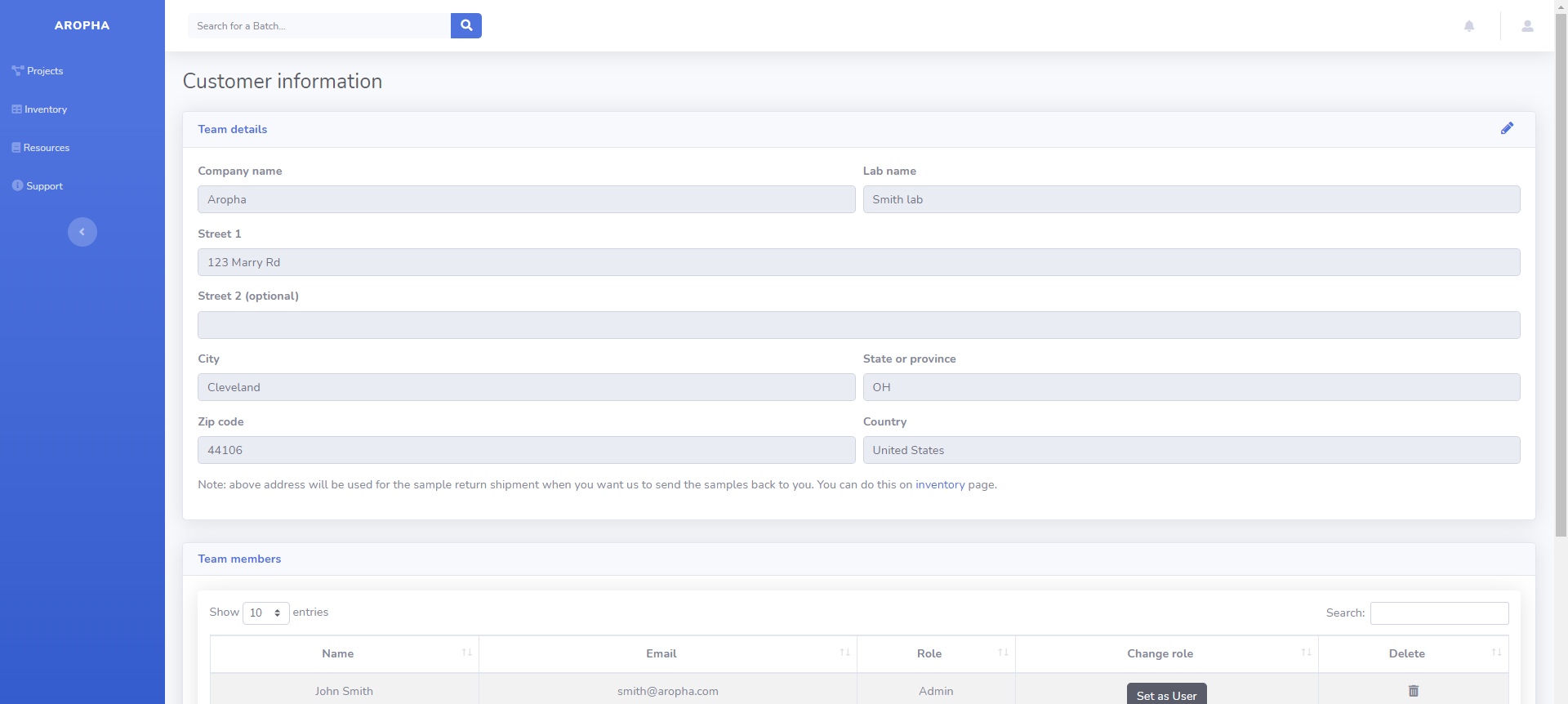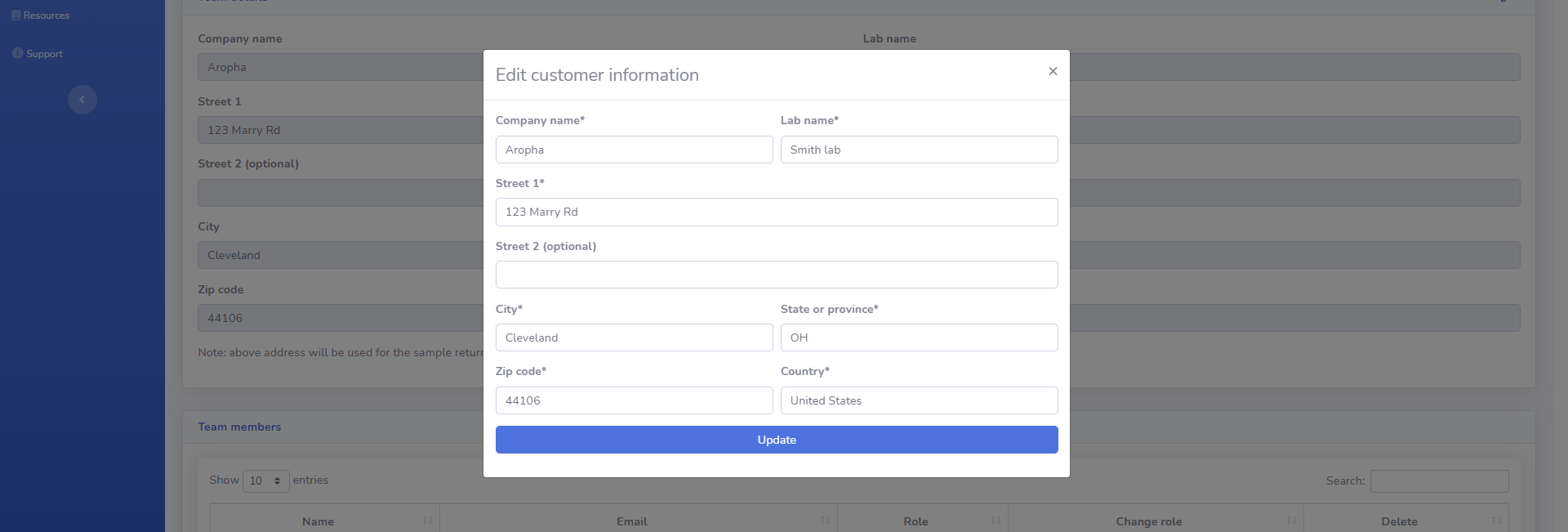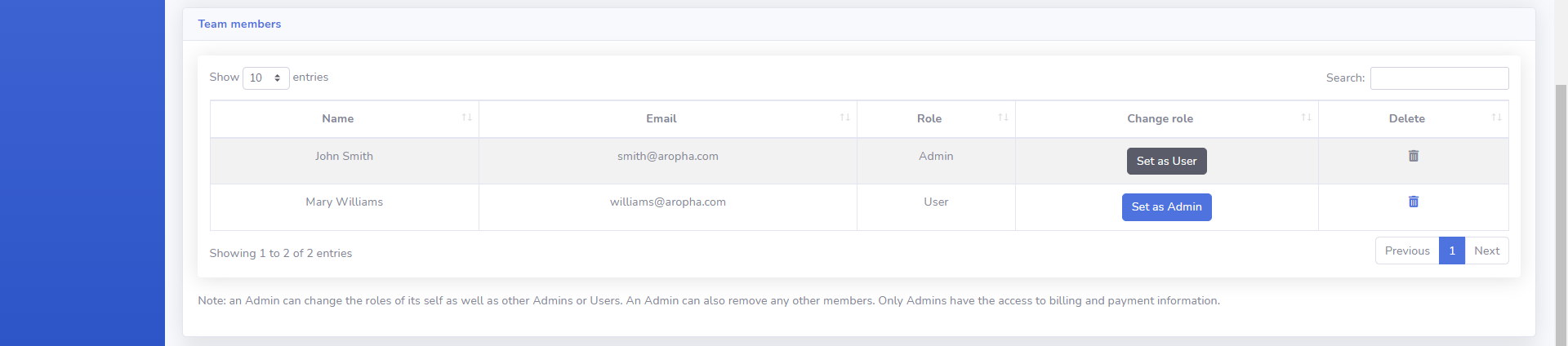Team Profile
Access your team profile page
You can access your team profile page by clicking on the User icon on the top right of the user dashboard, and select the second option (i.e., Team) in the dropdown menu, as shown below.
In your team profiles, you will be able to manage the team information including company and lab names, address, team members, and colleague invitation.
Manage customer information
Here you can update your team information, mainly the company and lab names, and the address.
important
The address of your lab must be the correct address. It will be the address we send your samples to if you request return shipment.
Manage team members
This section displays all the members in the team.
The only different among different members is their roles, including Admin and User, as shown below.
An Admin has full access to all the contents on this site. He/she can also manage other members by changing their roles or deleting them from the team.
However, if a member is displayed as User, he/she has access to most of the content except the billing and payment info.
In addition, a User cannot make any changes to others, either.
Invite a colleague
While anyone has the opportunity to create a new group using the regular registration page, Aropha allows our users to invite colleagues into their groups.
By using the invitation link displayed at the end of your Team profile page, your colleagues would be able to registered into your group with the roles of User.
They will then have access to most of the contents in your group, including the inventory, projects, batches, tests, and results.
You can invite as many colleagues as you want into your group.
caution
Only invite the people who you trust as this will expose all your data to them.